LED Light Bar Prusa i3 MK2/MK3
Opis
PDFLight bar for the Prusa i3 MK2/S and MK3/S/+ available in single light, dual light, and MMU2 compatible dual light versions. Mounts are designed to fit 9x17mm aluminum u-channel and have a hollow interior that is used to route the wires down the back of the printer frame for a clean look. Mounts also include an opening to insert a power switch. The LED strips can be powered by the printer power supply. Use a 12V (MK2) or 24V (MK3) LED strip depending on which printer you have.
See below for assembly instructions.
This is the MK2/MK3 dual light version. Click below for the other versions.
MK4 Light Bar
MK2/MK3 Dual MMU2 Light
MK2/MK3 Single Light
MK2/MK3 Bear Upgrade
MK3 Side Light Bar
MINI Light Bar
I have partnered with VOXELPLA to offer the MK3 Light Bar as kits and pre-assembled light bars. Visit the VOXELPLA Store for more info.
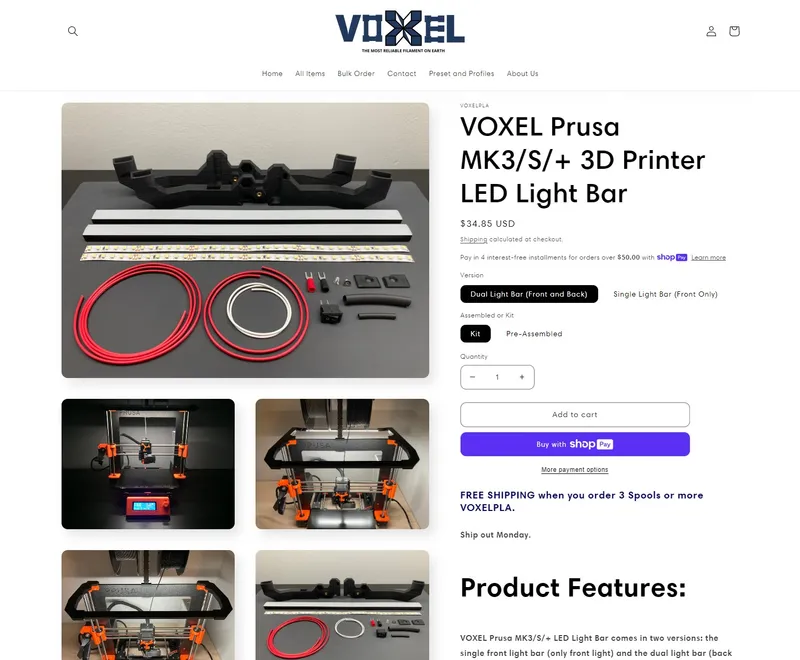
Files:
Dual Mount: Standard mount version that attaches to the hexagonal holes in the stock z-axis tops. Compatible with both the old and new versions of the MK3 frame.
Dual Mount No Switch: Same as Dual Mount with no hole for the power switch. Either use an external switch or always have the light on with the printer.
Dual Mount Z-Axis Top: Integrates the Prusa z-axis top pieces into the light bar for a more sturdy mount. Remove the stock z-axis tops and replace with this light bar mount.
Dual Mount Z-Axis Top No Switch: Same as Dual Mount Z-Axis Top with no hole for the power switch.
Caps: These pieces are already included in the other STLs. If you need to print them separately you can use this file.
Print instructions
Recommended Print Settings:
Layer Height: 0.20mm
Infill: 15% Gyroid
Supports: Build plate only
Open 3MF files in PrusaSlicer for preconfigured settings
Required hardware:
Aluminum u-channel (9x17mm)
24V LED strip (MK3)
12V LED strip (MK2)
Wire
Optional hardware:
Power switch (KCD11 10x15mm)
Heat shrink tubing
M3 brass inserts
M3x5mm countersunk screws
Fork terminals
Hardware Kit
Purchase a hardware kit from VOXELPLA.com at the link above.
Tools:
Wire stripper
Soldering tools
Hacksaw
2mm Hex key
Metal file (optional)
Wire crimper (optional)
Assembly Instructions
Pictures shown are for the dual light version. The single light version instructions are basically the same, just without the additional LED strip.
If you purchased a pre-assembled kit, scroll to the bottom for instructions on how to install and connect to power.
Cut Material to Length
If you purchased a hardware kit you can skip these steps as all material comes cut to the correct length.
1. Cut the u-channel to 31cm and and check that it slides into the mount ends. Use a metal file to round off any sharp edges to make it slide in easier.
2. Cut the LED strip at the designated cutting areas to fit the u-channel.
3. For 24V MK3 builds, cut the red and black wire to 90cm (36"). For 12V MK2 builds, cut it 120cm (48") as you will probably need to route the wire over to the printer power supply to tie into 12V. The MK3 can tie into 24V inside the electronics case.
4. For the dual light version, cut an additional 45cm (18") wire.

Single Light Kit

Single Light Wiring Diagram

Dual Light Kit

Dual Light Wiring Diagram
Brass Insert (Optional)
To help keep the light bar in place once installed on the printer, brass inserts can be installed into the studs that go through the z-axis tops. Once the light bar is installed on the printer, caps can be screwed into the brass inserts to hold it in place.
Using a soldering iron, heat up the brass insert and slowly push it down into the stud.

Heat brass insert

Installed brass insert
Inserting Wire
1. Insert the longer red and black wire into the left side mount through the small opening on the rear side and out the switch hole. If you have trouble getting the wire through, feed through the white pull wire, strip the end and solder it to the red and black wire. Use that to pull the red and black wire through, then cut off the pull wire.
2. Loop the red and black wire back into the switch hole and out the front exit hole. Leave a small loop of wire sticking out the switch hole.
3. If making the dual light version, feed the shorter red and black wire through the right side mount.

Optional pull wire

Left mount wire

Right mount wire
Power Switch Wiring
1. Cut the red wire for the power switch. Be careful when cutting not to also cut through the black wire insulation. Pull back the red wire and strip off the ends.
2. Place heat shrink over the wires and solder the power switch to the red wires. Put the heat shrink in place and apply heat.
3. Insert the power switch into the opening. Pull the wire on either end to remove any slack. The power switch needs to be 10x15mm to fit in the provided opening.

Cut wire for switch

Solder switch

Insert switch
LED Strip Wiring
1. Cut the wire so that there is about 5cm (2") sticking out the end of the mount and strip the ends of the wires.
2. Solder the wires to the LED strip, red to + and black to -. Put the heat shrink in place and apply heat.
3. IMPORTANT: Make sure that the solder/wires are NOT touching the solder joints on the individual LED chip closest to the end and are only touching the designated solder pads on the strip. If the wire is touching the solder joints on the LED chip, once power is applied this could blow that single LED chip causing the segment on the end of the strip to stop working.
4. If making the single light version, skip to step 9.
5. For the dual light version, put another piece of heat shrink around the front LED strip. Strip the ends of the shorter wire and solder to the other end of the front LED strip, red to + and black to -. Put the heat shrink in place and apply heat.
6. Feed the shorter wire through the right side mount if not done already. Make sure the right side mount is in the correct orientation.
7. Trim the shorter wire so there is 2-5cm (1-2") sticking out both ends of the right side mount.
8. Strip the ends of the shorter wire and solder to the end of the rear LED strip, red to + and black to -. Put the heat shrink in place and apply heat.
9. Remove the adhesive cover from the LED strip and stick it to the inside of the u-channel.
10. Attach the cover to the u-channel and insert into the mounts. Fold the wire for easier insertion.

Strip LED wire

Solder LED strip

Installed LED strip

Fold wire and insert aluminum channel
Final Assembly
Temporarily install the light bar onto the printer and route the wire down the back of the frame into the electronics case. There is a small opening near the hinge that the wire can fit through without any modifications. Make a note of where to cut the red and black wire to connect to the power terminals.

Wire run
Remove the light bar and cut the red and black wire to the length noted in the previous step and strip off the ends. Using a crimping tool, attach the fork terminals to the wires.

Strip power wires

Fork terminals

Completed assembly
Install the light bar for the final time and screw in the caps on the underside of the z-axis tops. The notch in the caps should face to the front and inside. The caps are optional and are just meant to keep the light bar from getting bumped off.

Cap screwed in place (Optional)
MK3 Power Connection
To power the LED strip with the MK3 printer power supply, connect the red and black wires to the first and second screw terminals respectively on the EINSY board. Undo the screw terminals enough to insert the power and ground wires along with the wires coming from the printer power supply. Once in place, tighten the screw terminals. Tug gently on the wires to ensure that they are secure. The LED strips only consume 3.5W (single) and 7W (dual), so it won't put much excess load on the power supply.


MK3 power supply connection (24V LED strips only)
MK2 Power Connection
The MK2 boards don't have as good of place to tie into 12V, but there are a couple options. The first is to connect to the power plugs that plug into the board. Undo the small set screws and insert the LED wires along with the wires coming from the power supply. Both the PWR IN and BED IN plugs will work. Note the + and - markings. This power cable from the MMU2S kit could also be modified to fit this purpose.

MK2 Power Connection (12V LED strips only)
The other option is to route the wire underneath the printer over to the power supply and tie in to the screw terminals there. Unplug the AC power plug and remove the power supply from the printed cover to access the screw terminals. Connect the red wire to the +V terminal and black wire to the -V terminal.

MK2 12V Power Supply
Tagi
Pochodzenie modelu
Autor oznaczył ten model jako własne oryginalne dzieło.




